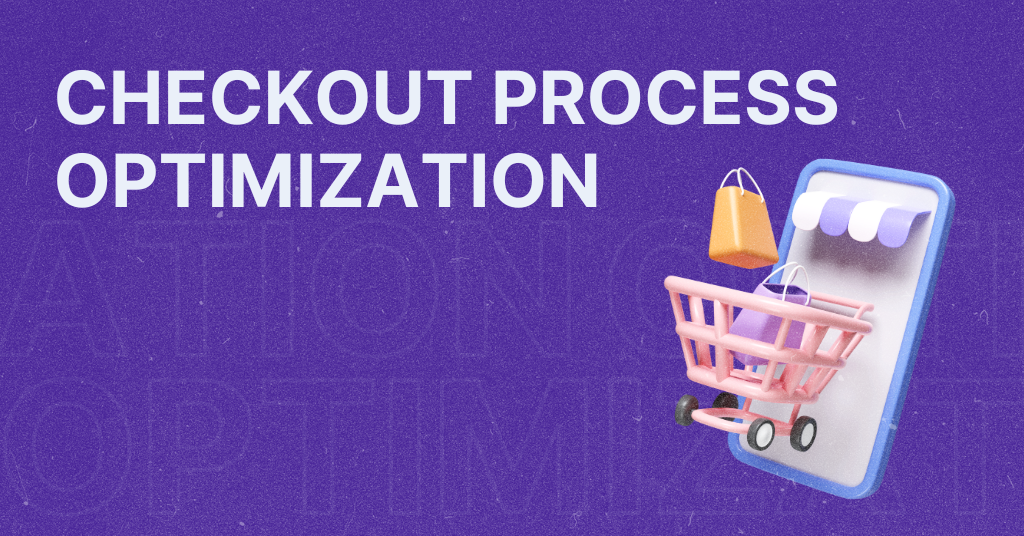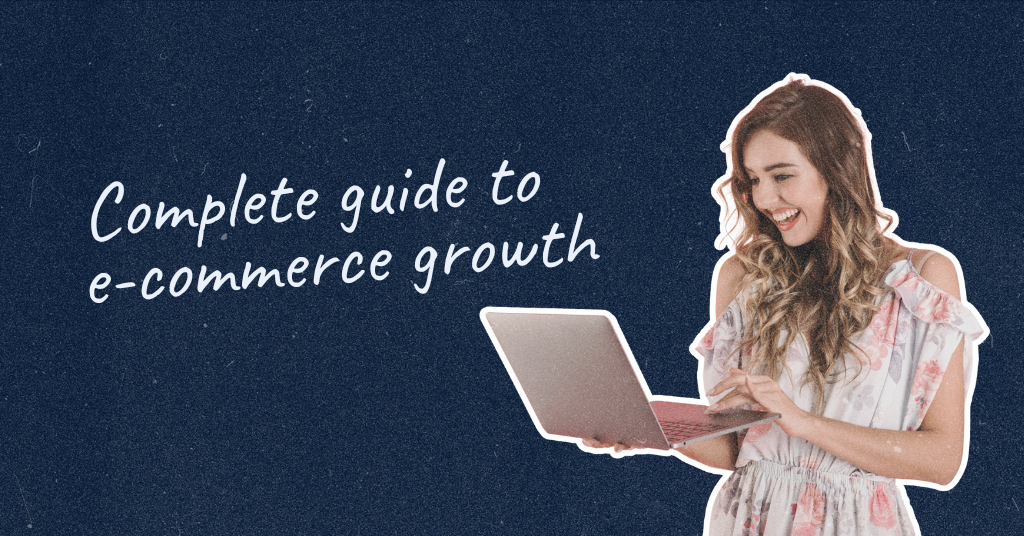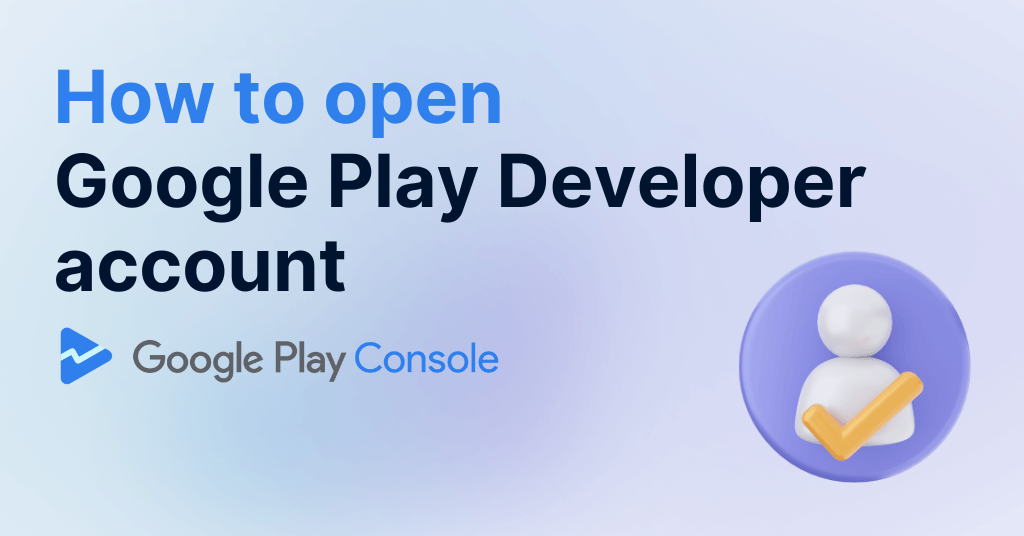
How to open Google Play Developer account – 2024
To host an app in the Google Play Store, you will need to create a Google Play Developer account. With this guide, you’ll learn how to open Google Play Developer account.
Before we begin, it’s important to understand a few things about the Google Play Developer account.
- A Google Play Developer account is required for hosting an app in the App Store.
- For owning the Google Play Developer account, there is a one-time $25 fee.
- Before starting your Google Play Developer enrollment, you will need to register for your D-U-N-S number. Once your DUNS number is activated, you can begin the enrollment process. The D-U-N-S number is required from September 2023.
How to get the D-U-N-S number?
Creating Google Play Developer account
Let’s go through the steps of how to open Google Play Developer account.
Step 1: Create a Google Account
- If you do not have a Gmail account, you can create a free one here
- To set up Google’s 2-Step Verification, please refer to this guide
Step 2: Sign up for Google Play console
- Visit the Google Play Console at https://play.google.com/console/signup.
- Confirm you are logged into the correct Gmail account you would like to have your Google Play account associated with, please look at the top left corner under ‘Google Play Console’.
Step 3: Enrolling type
- Choose to enroll as an ‘Organization or Business’
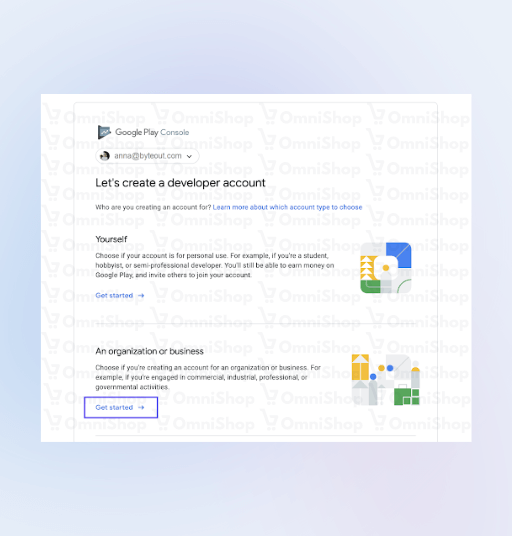
Choose ‘Get started’ in the organization section.
Step 4: Enter Organization details
- Fill in your organization’s information, please note your ‘Developer account name’ will show in your app-listing under your app title. This part has a lot of information to fill in, including the details of the app.
Fill-in required information.
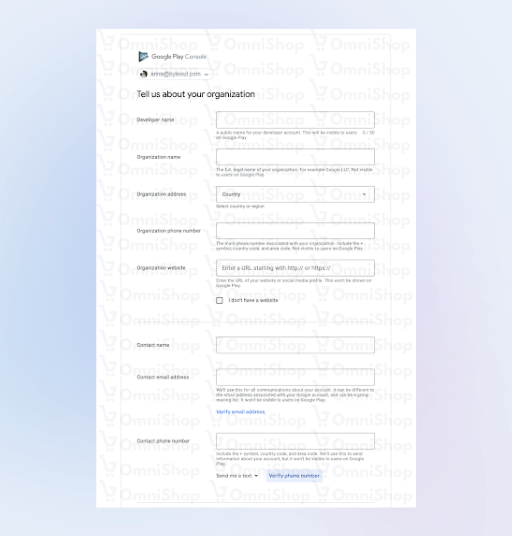
Step 5: Developer agreement
- Carefully read the Google Play Developer distribution agreement. Check the box to agree to the terms.
Select ‘Create an account and pay’ to add your payment information.
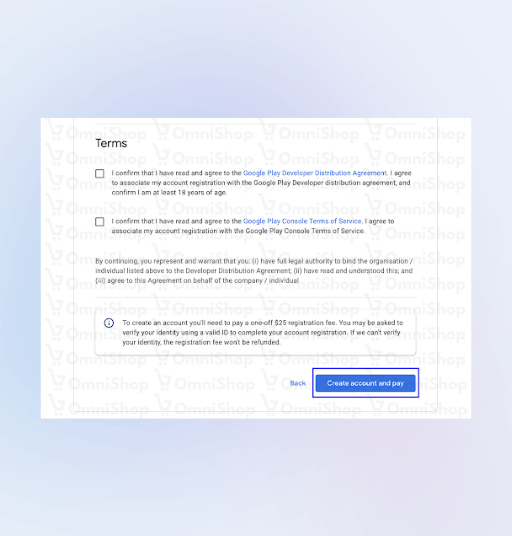
Read and agree to the terms.
Step 6: Registration fee
- You’ll need to pay a one-time registration fee to create your developer account which costs $25. Enter your payment information and proceed with the purchase.
Step 7: Adding developers
- Once your account is created you can navigate to the Google Play Console and select ‘Users and Permissions’ on the left-hand side.
- Click ‘Invite new users’ and add OmniShop developers with ‘Admin’ privileges.
Step 8: Verify your account
If Google Play is unable to verify your identification with the initial business information entered, you will need to submit additional information to complete the verification process. You will see a banner upon accessing Google Play Console with a link to complete the necessary steps.
If Google Play is unable to verify your identification with the initial information, so you will need to submit additional information.
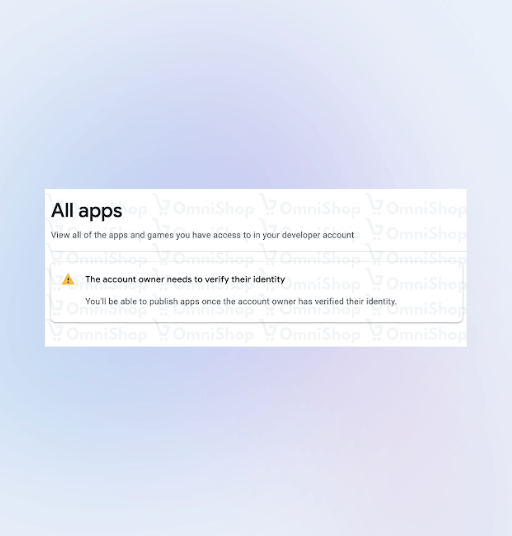
- For verification, you will need to upload a document that identifies you (ID card, driving license, passport, etc.).
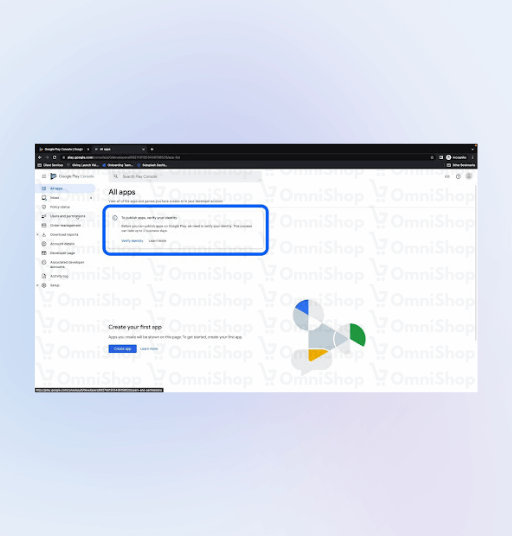
In your ‘Home’ section, you’ll see a banner where you can start the verification process.
Once you have completed these steps, your Google Play Developer account will be set up. Google may take some time to process your registration. When it’s ready, we will submit your app to the Play Store and reach users worldwide. Welcome to the world of Android app development! 🥳
Follow these links if you need a guide for opening more accounts:
How to open Apple Developer account?
Let’s book a 30-min mobile strategy session and give your shop a boost.
Let’s book a 30-min mobile strategy session and give your shop a boost.