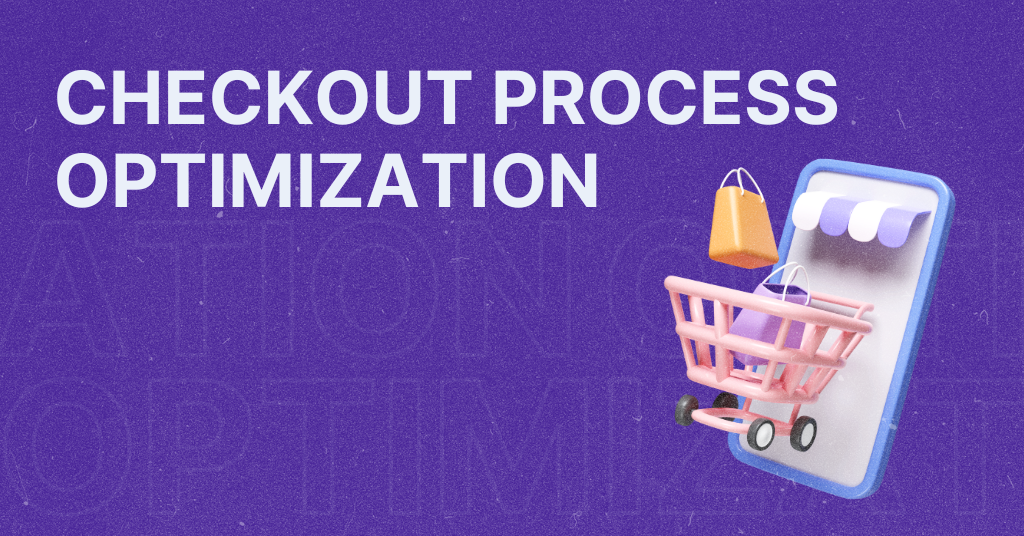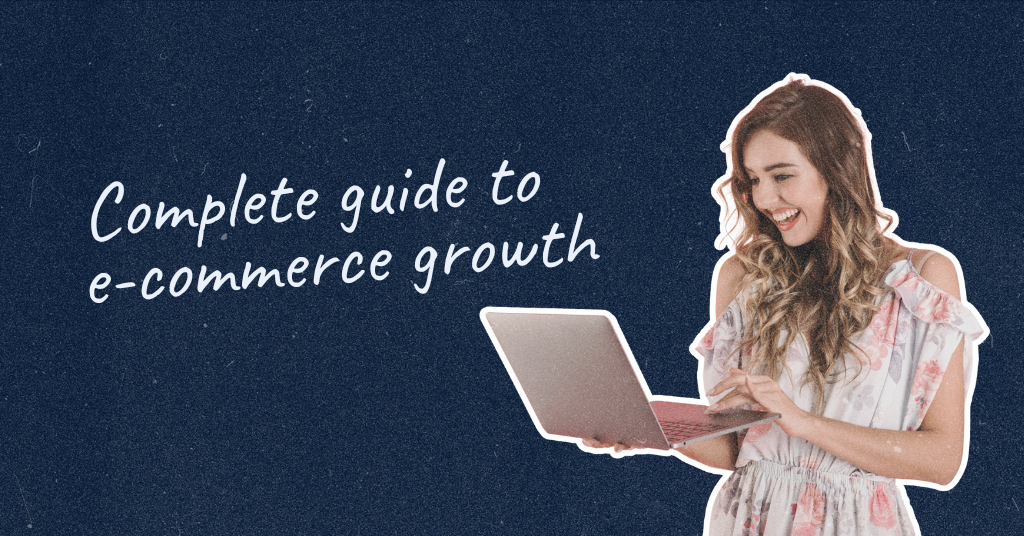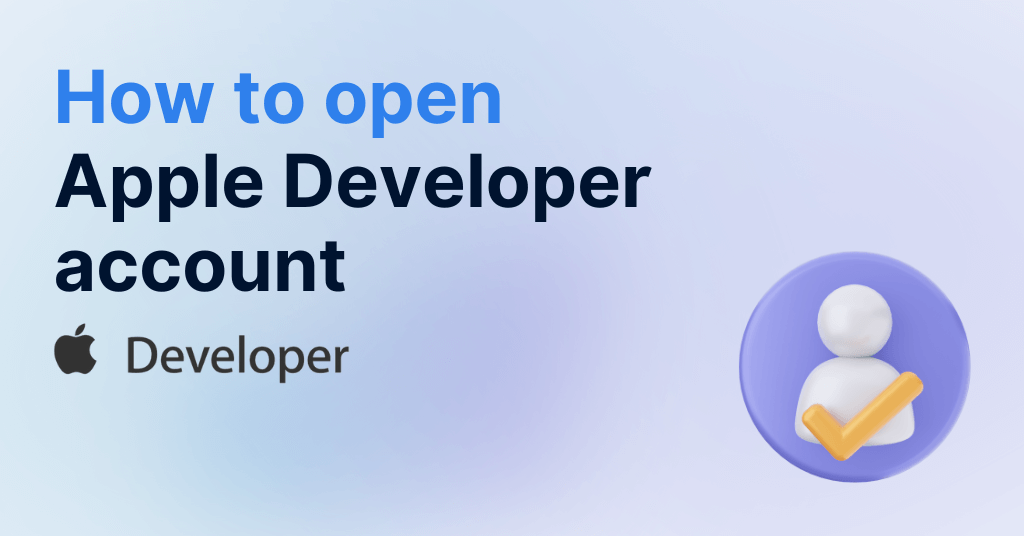
How to open Apple Developer account – 2024
To host an app in the Apple App store, you will need to create an Apple Developer account. With this guide, you’ll learn how to open Apple Developer account.
Before we begin, it’s important to understand a few things about the Apple Developer account.
- An Apple Developer account is required for hosting an app in the App Store.
- For owning the Apple Developer account, there is an annual $99 fee. To prevent any disturbance to your Apple Developer account, we recommend setting this to auto-renewal upon creation.
- Before starting your Apple Developer enrollment, you will need to register for your D-U-N-S number. Once your DUNS number is activated, you can begin the enrollment process.
How to get the D-U-N-S number?
Creating Apple Developer account
How to open Apple Developer account? Let’s go through the steps. First, you will need to sign-in or create an account with your brand’s domain (not, for example, @gmail account).
Step 1: Create or use your Apple ID
- Before you begin, check if you have an Apple ID with two-factor authentication enabled.
If you don’t have an Apple ID, create one at appleid.apple.com. If you already have one, make sure it’s ready for use.
Step 2: Enroll in the Apple Developer program
- Go to the Apple Developer Program enrollment page at developer.apple.com/programs/.
- Read the information carefully to choose between an individual or organization enrollment.
- Click the ‘Start Your Enrollment’ button at the bottom of the page.
- Sign in using an existing Apple ID or create a new Apple ID if you don’t have one.
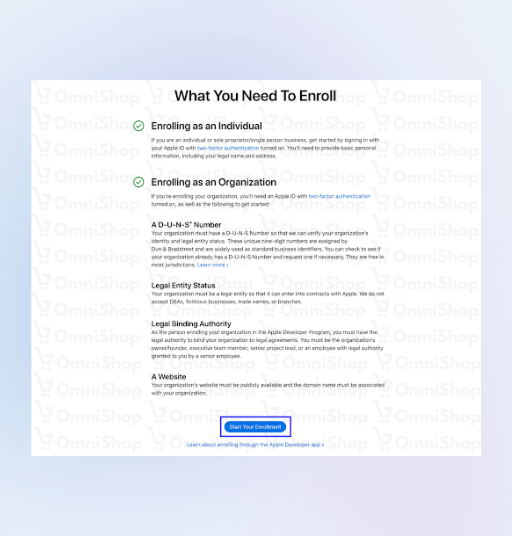
Choose the ‘Start Your Enrollment’ button at the bottom of the page to open Apple Developer account.
Step 3: Fill in your personal or organization details
- Under ‘Select Entity Type’, choose ‘Company/Organization’ in this dropdown and select ‘Continue’.
We do NOT advise to register as an ‘Individual/Sole Proprietor’. You should register as a ‘Company/Organization’. Here’s why:
Individual accounts give access to only one person. For your app to be successfully submitted to the App Store you need OmniShop developers to collaborate in the process on Apple Developer account. Only if you create a ‘Company/Organization’ account,you can add developers as collaborators.
If you already have an Individual account, or you chose to open this type despite recommendations, you will have to consent for our developers to have access and login information to your Individual account.
Select your entity type – choose ‘Company/Organization’ to move forward with your app submission.

- Under ‘Tell us about your organization’. Here you will enter your Legal Entity Name and D-U-N-S number, as listed in the DUNS confirmation email.
A D-U-N-S Number, which is a unique nine-digit number used to identify your business. If you have it, prepare the number. If not, after creating one, it will be listed in the D-U-N-S confirmation email. Also, prepare your Legal entity name.
How to get the D-U-N-S number?
Step 4: Enter personal contact information
- Next, you will enter your personal contact information for your Apple Developer account.
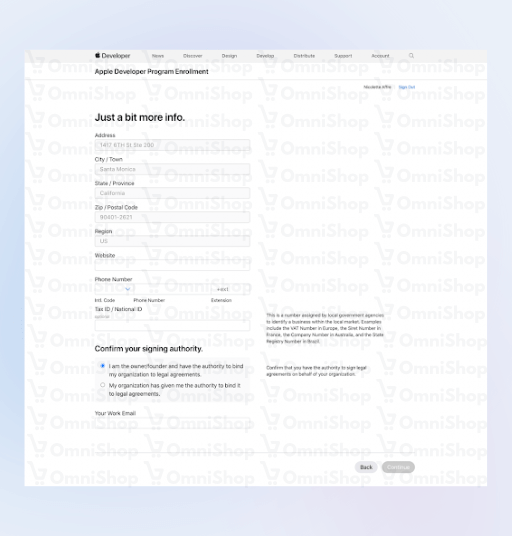
Fill-in required details.
Step 5: Accept the legal agreements
- Read and agree to the Apple Developer Program License Agreement. Check the box to confirm your agreement and click ‘Submit.’
Step 6: Check your info and submit
- Review your information, and if everything is correct, click ‘Submit’ to complete your enrollment.
Review your information and click ‘Submit’.
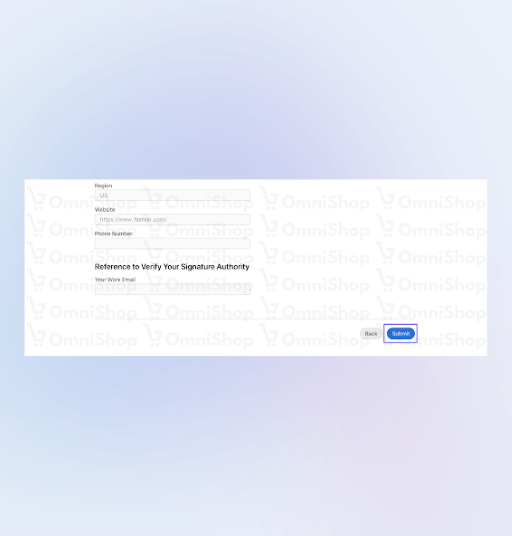
Step 7: Wait for confirmation
- You can expect to hear back from Apple within 24-48 hours via phone or email to verify the enrollment.
- After you have been contacted by Apple to verify your enrollment, you can expect to receive a follow-up email prompting you to submit the annual enrollment fee of $99.
- Revisit your Apple Developer dashboard to enter your payment information to pay the annual program fee. For more information, please visit this link.
- After you’ve enrolled and paid, Apple will process your enrollment. This can take from a few hours to a couple of days. You’ll receive an email confirmation once your account is activated.
Step 8: Add OmniShop developers
- In the top navigation of your developer account, click “Program resources.” Under “App Store Connect,” click “Users and Access.” Click the add button (+). In the dialog that appears, enter the user’s first name, last name, and email address. Under Roles, select the user’s role as Admin or Developer.
With your new Apple Developer account, you’re ready to explore all the tools and resources provided by Apple and get your OmniShop app on the App Store. Good luck! 🍀
Follow these links if you need a guide for opening more accounts:
How to open Google Play Developer account?
Let’s book a 30-min mobile strategy session and give your shop a boost.
Let’s book a 30-min mobile strategy session and give your shop a boost.